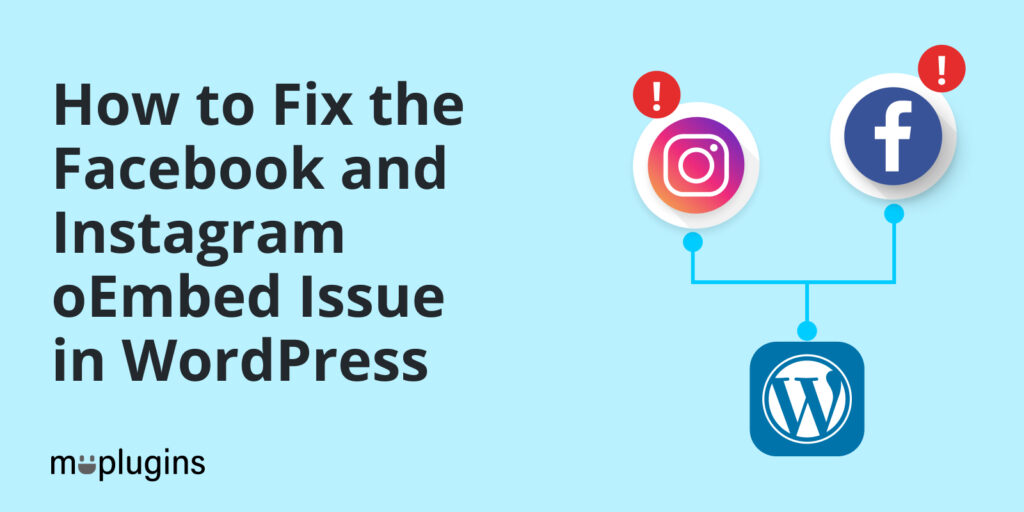
Are you looking to fix the Facebook and Instagram oEmbed Issue in WordPress? If yes, you are exactly where you are meant to be.
Facebook and Instagram changed the way their oEmbed system works, which caused issues with embedding Facebook and Instagram content in WordPress sites.
So, if you embed Facebook or Instagram content in your WordPress site using the default oEmbed or oEmbed blocks feature, things will break unless you implement the fix!
Here we’ll show you how to fix the Facebook and Instagram oEmbed issue in WordPress. So, make sure you read this article till the end.
Let’s get started!
Table of Contents
What is the Facebook and Instagram oEmbed Issue in WordPress?
WordPress allows you to embed content easily from websites, including Facebook and Instagram, using oEmbed. oEmbed is a format that allows you to embed content from another website by simply pasting the URL of the content into the WordPress editor.
However, Facebook and Instagram have recently changed their APIs, that have caused issues with oEmbed in WordPress. Specifically, they have implemented new restrictions on how their content can be embedded, and these restrictions have caused issues for WordPress users who try to embed Facebook and Instagram content.
Some common issues users face when trying to embed Facebook and Instagram content in WordPress include the following:
- Content not Appearing: Sometimes, the embedded content does not appear on the page or post, leaving a blank space where it should be.
- Broken Links: Sometimes, the links within the embedded content do not work or lead to a broken page.
- Incorrect Sizing: Sometimes, the embedded content appears too small or too large, making it difficult to view or read.
Why Did Facebook and Instagram oEmbed Stop Working?
Facebook and Instagram oEmbed Stopped working because these platforms have implemented measures to protect their content, which sometimes conflicts with the oEmbed functionality in WordPress.
To resolve these issues, users may need to update their WordPress software, install a plugin that can handle the new APIs, or use alternative methods to embed content from Facebook and Instagram.
Fix the Facebook and Instagram oEmbed Issue in WordPress
There are also several ways available that can help resolve Facebook and Instagram. We have listed 4 ways to do this:
1. Smash Balloon Facebook
Smash Balloon Facebook is a popular WordPress plugin allowing users to embed Facebook content on their websites. However, some users may experience Instagram profile embeds not working due to recent changes.
See how you fix the oEmbed issue with Smash Balloon Facebook:
Note: We assume you’ve already Installed and Activated the Smash Balloon Facebook plugin.
- Update the Smash Balloon Facebook plugin to the latest version. The plugin developers often release updates that address issues with the Facebook and Instagram APIs.
- Connect your Facebook and Instagram accounts to the plugin. Navigate to Facebook Feed from the left sidebar of the admin dashboard and click the oEmbeds option.
- You’ll be on the oEmbeds screen. Click the Enable button.
- Next, you’ll be on the Facebook login screen. Type in all the necessary information, and connect Smash Balloon WordPress to Facebook.
5. It’s done.
2. Smash Balloon Instagram
Smash Balloon Instagram is a good option for allowing users to embed Instagram content on their websites. However, some users might find oEmbed issues with the plugin not displaying content correctly due to recent Instagram APIs changes.
See how you fix the oEmbed issue with Smash Balloon Instagram:
Note: We assume you’ve already Installed and Activated the Smash Balloon Instagram plugin.
1. Update the Smash Balloon Instagram plugin to the latest version. The plugin developers often release updates that address issues with the Facebook and Instagram APIs.
2. Connect your Facebook and Instagram accounts to the plugin. Navigate to Facebook Feed from the left sidebar of the admin dashboard and click the oEmbeds option.
3. You’ll be on the oEmbeds screen. Click the Enable button.
4. Next, you’ll be on the Instagram login screen. Type in all the necessary information, and connect Smash Balloon WordPress to Instagram. It’s done.
3. Jetpack
Jetpack is a relatively easier way to embed Facebook and Instagram posts on your WordPress site. They have partnered with Facebook to create a seamless transition to ensure your Facebook and Instagram posts continue to display as expected.
Jetpack makes embedding Facebook and Instagram posts on your WordPress blog much easier. They’ve teamed up with Facebook to make the transition as smooth as possible, ensuring that your Facebook and Instagram posts appear as intended. Jetpack 9.0 includes a shortcode oEmbed module that is in-built in response to Unauthenticated Instagram and Facebook embeds that are no longer available on Facebook.
You can easily fix the Facebook and Instagram oEmbed issues by installing and activating the plugin. Next, complete the authentication process and connect your WordPress.com account with the plugin. Once done, you can continue using this plugin to enable/disable the features.
From now on, Jetpack will take care of the oEmbed. So you can use this on both Gutenberg and Classic Editor.
This way, you can use Jetpack to manage your oEmbed.
Final Thoughts
oEmbed is a powerful feature in WordPress that allows users to embed content easily from external websites. However, Facebook and Instagram have changed their APIs, that have caused issues with oEmbed in WordPress.
In conclusion, we hope you’ll know how to fix Facebook and Instagram oEmbed Issues in WordPress. All you need to do is to use the Smash Balloon Facebook and Instagram plugins, ensure that your plugins are up to date, connect your accounts to the plugins, check your plugin settings, use a different type of feed, and contact support if needed.
Thank you for reading this article. Don’t forget to share this article with others who might find this helpful too!
You may also want to check out How to Change Your WordPress Login Page URL (4 Easy Steps) and Benefits of Social Login for WordPress Site.
Frequently Asked Questions
What do you look for in a WordPress social login plugin?
To ensure you choose a quality WordPress social login plugin, start by searching for that plugin in the WordPress plugin directory. Look at the Last Update, Active Installations, Ratings, and the Support.
How can I add Social Login to WordPress?
Numerous WordPress social login plugins can help add social logins to your site. LoginPress’s Social Login Add-on is the best option. It lets you integrate Facebook, Twitter, Google, and LinkedIn into your WordPress site.
Why is Instagram not embedded in WordPress?
Instagram may not be embedded in WordPress for several reasons, including Instagram API changes, account permissions, plugin or theme issues, WordPress core issues, and Instagram content restrictions.